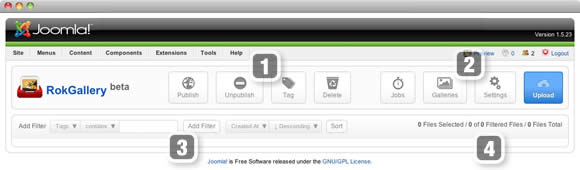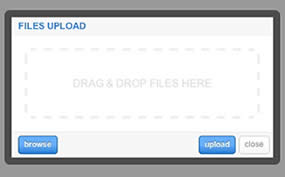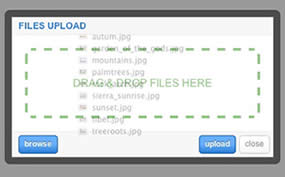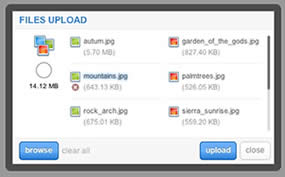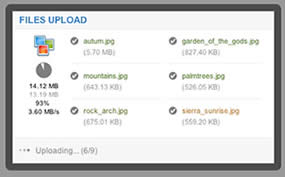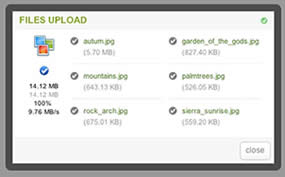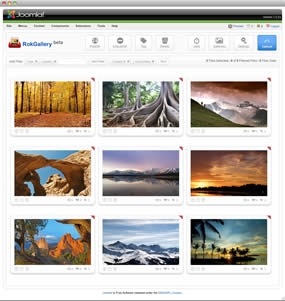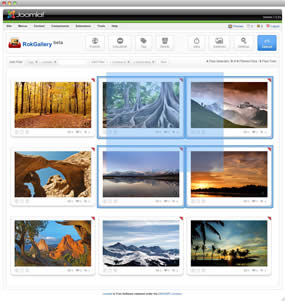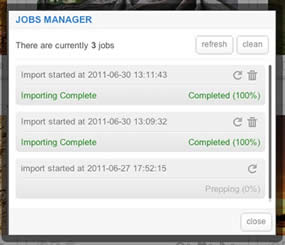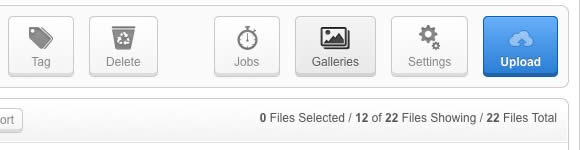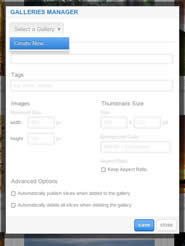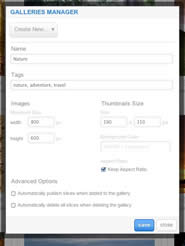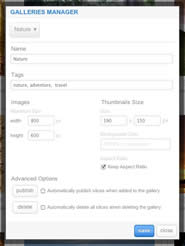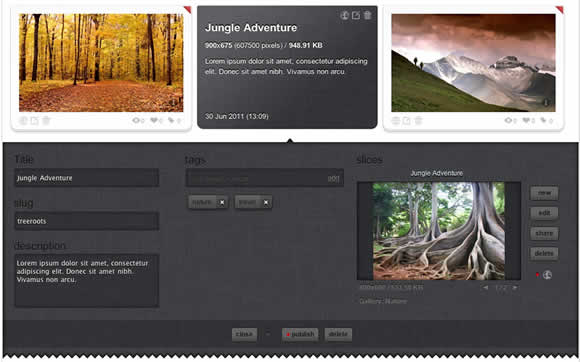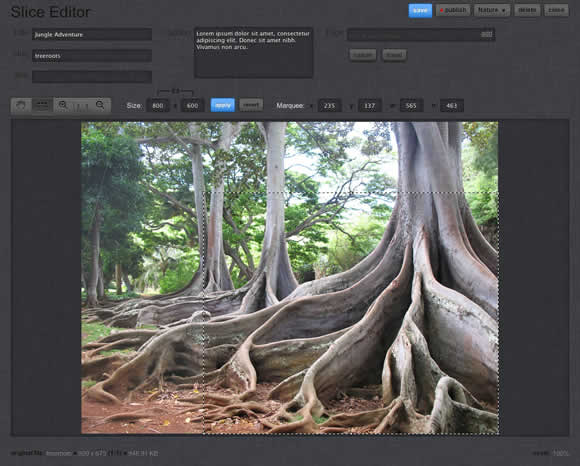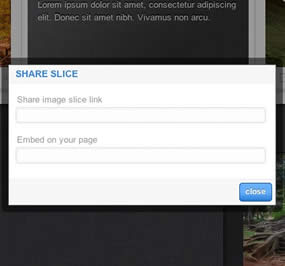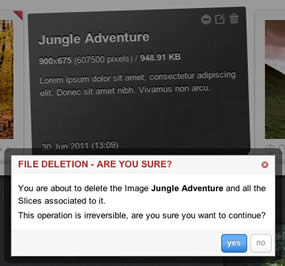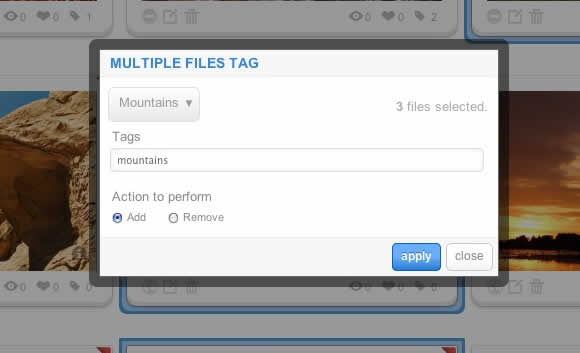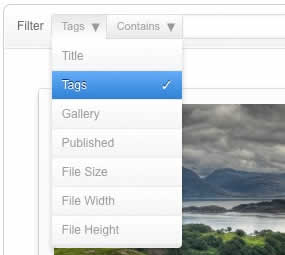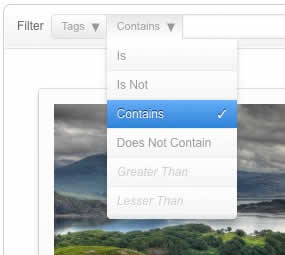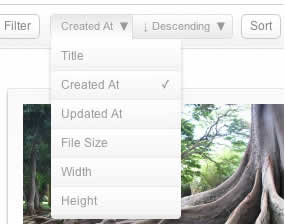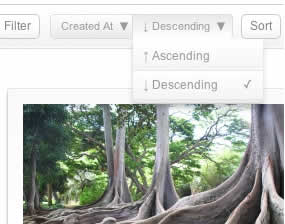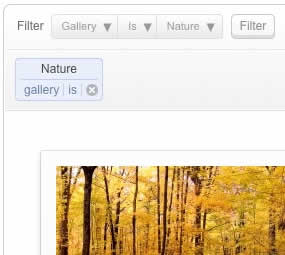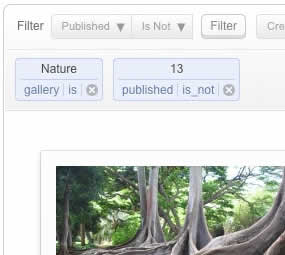-
Written by Remedysoft Support
-
Published: 04 August 2011
-
Hits: 7751
-

RokGallery is a ground-up revolutionary gallery extension, developed to be hugely flexible, customizable and thus extendable far into the future.
Description
The system itself is built on a custom tag-based architecture with the ability to have multiple tag-based galleries. RokGallery uses design and concepts that have been traditionally reserved for platform-native applications and are for the first time making their way into a web environment. For example, you will not have to resize images, or make thumbs before using them in RokGallery, just upload the raw image and use the RokGallery slice editor to resize and crop the images. This non-destructive editing method allows you to create and edit your image size, cropped view, etc, at any point without having to reupload or recreate your image in external photo editing software.
Other features include an all-new multi-file image upload mechanism that incorporates the latest HTML5 drag-and-drop upload functionality, but can also fall back to Flash if your browser doesn’t yet support this feature. Compound filtering can be used to isolate specific images you are looking for and a sophisticated Jobs Manager handles processes like image resizing in the background so you can get on with your work without having to wait for time-consuming image computations to complete.
Access the RokGallery Component at Admin → Components → RokGallery
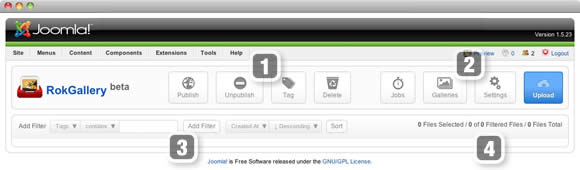
This section is an introduction to the general interface of RokGallery, specific instructions on the functions, such as filtering, will be explained below.
#1 Image Controls
- Publish
- Unpublish
- Tag
- Delete
#2 Gallery Controls
- Jobs: A log of all previous and current operations, such as imports.
- Galleries: Create, Delete and Manage all tag galleries.
- Settings: Configuration the general aspects of RokGallery.
- Upload: A HTML5/Flash drag and drop image uploader.
#3/4 Filters
The filters have a range of variables such as gallery, file type, published etc... to allow you to sort your images for management in an efficient and simple manner. Statistics for the filters appear at #4.
RokGallery uses a HTMl5 file uploader, or Flash for unsupported browsers.
- Go to Admin → Components → RokGallery
- Click the Upload button
- Either Drag and Drop the files, or click Browse and find
- Click Upload
- Monitor progress
- Click Close once completed

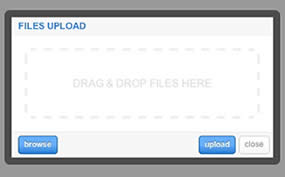
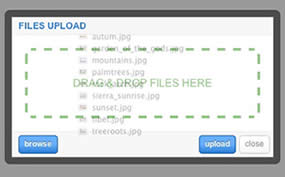
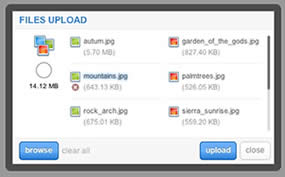
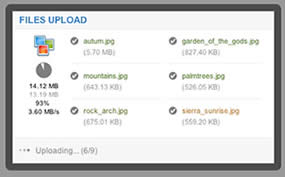
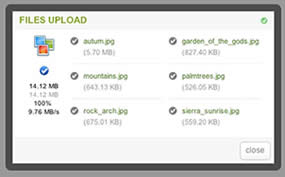
All photos will appear at Admin → Components → RokGallery. RokGallery has support for multiple image selection, either by drag and highlight with the cursor, or via individual selection with the Shift Key and click.
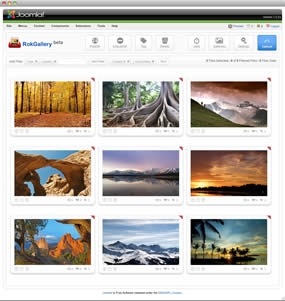
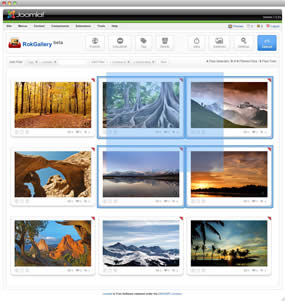
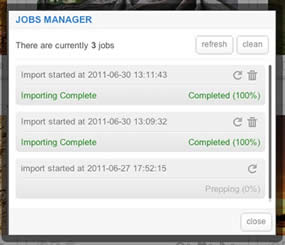
Jobs Manager
The Jobs Manager provides you a log of operations undergoing or undergone in RokGallery. You can view:
- Import status, with time stamps
- Slice status, with time stamps
- Clear all Jobs
- Delete individual Jobs via the trash icon
- Refresh individuals Jobs via the reload icon
RokGallery is a tagged based gallery component, therefore, Galleries are controlled by tags and not specific photos in albums. Subsequently, you can easily have one master photo in multiple albums with ease.
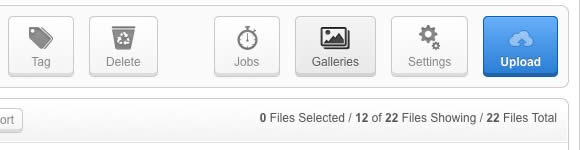
A single image can appear in numerous galleries based on its tag, and also can be different sizes based on the gallery settings, without editing the original image.
- Dropdown: To create a new Gallery, select Create New, or the name of another Gallery to edit it
- Name: Set the name of the Gallery
- Tags: Set the tags that are associated with the gallery (separate via a comma)
- Images: Set the maximum height and width of the full image
- Thumbnails Size: Set the height and width of the thumbnails
- Background Color: Set the background color for the thumbnail surround
- Aspect Ratio: Check if you wish to keep the dimensions of the image intact, or cropped.
Remember to Publish a Gallery after clicking Save. If you make any changes to a Gallery, whether in the Galleries Manager, or in the Image Slice Editor, you will need to re-Save in the Galleries Manager for the changes to take place on the site.
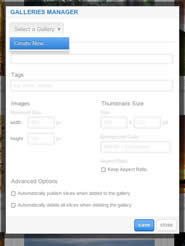
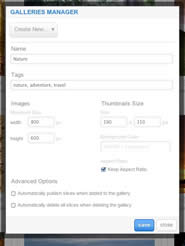
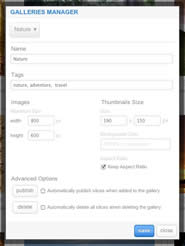
RokGallery has a very advanced image editor, akin to a native application. The various parts will be discussed below.
After selecting the edit button, you will be able to edit the META data of the image, the image itself, plus delete or publish the image.
- Title: The name of the image file to be displayed on the frontend gallery
- Slug: The individual identifier for an image (we recommend not to change)
- Description: The description of the image file shown on the frontend gallery
- Tags: Add the tags that you wish to associate with the image
- Slicing: Edit the image
 Publish:Show or Hide an image for specific tags/galleries.
Publish:Show or Hide an image for specific tags/galleries.
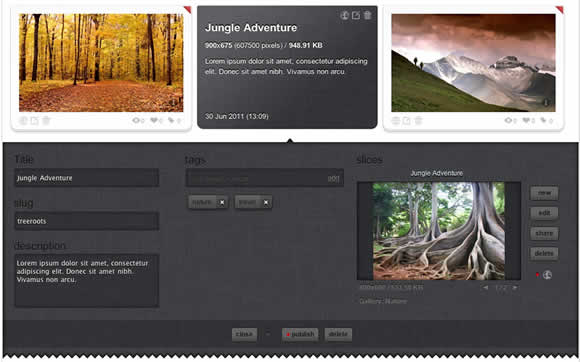
In the Slice Editor, you can edit the META data and the actual image. You can crop the image, similar to that of an native application, with a set or variable marquee, in addition to Zoom controls. Edits in the Slice Editor are on a per gallery/tag basis.
The original image that was uploaded is maintained, as a new image is created after applying the crop. This can be reverted at any time from the Slice Editor.
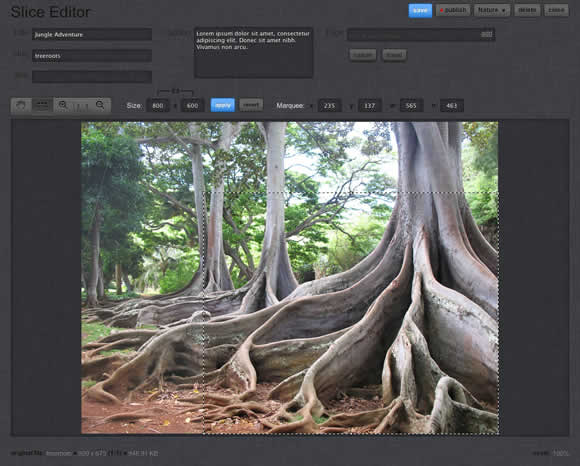
Additionally, you can also Share the slice via the Share button, or Delete the image via the Delete button, from the Image Editor:
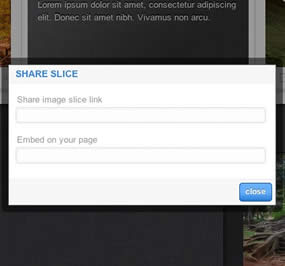
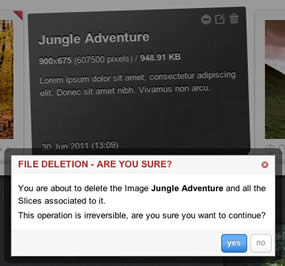
Tagging is at the core of RokGallery, and with its multi-selection ability, you can easily manage tags across multiple images with great ease. Simply highlight several images and click Tags. Here, you can add, remove, or change any common tags applied to your selection.
If you wanted to quickly move several images to another gallery, simply change their tag.
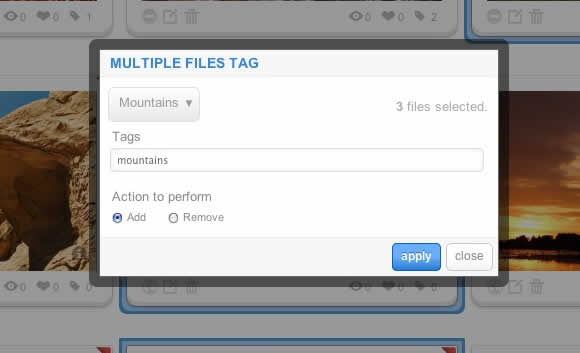

A system based on tagging needs an advanced search facility, so RokGallery employs a simple but powerful filtering mechanism:
Filter Type
- Tags
- Gallery
- Published
- File Size
- Width
- Height
Filter Operation
- Is
- Is Not
- Contains
- Does not Contain
- Greater than
- Lesser than
Order by Type (Asc/Des)
- Title
- Created At
- Updated At
- File Size
- Width
- Height
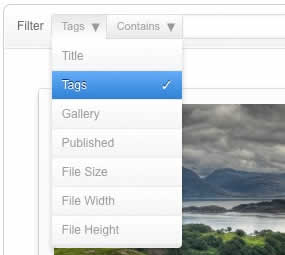
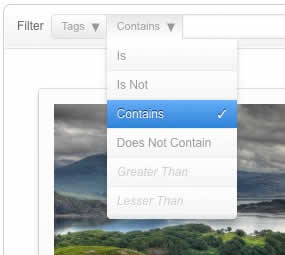
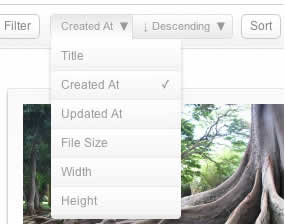
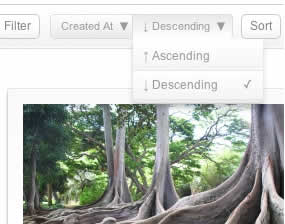
Filters are not singular and can be applied cumulatively:
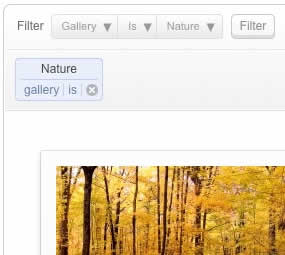
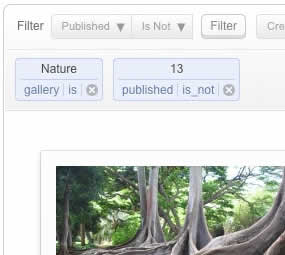
Category: Demo Articles
-
Written by Remedysoft Support
-
Published: 04 August 2011
-
Hits: 6453
-
Lorem ipsum dolor sit amet, consectetur adipiscing elit. Donec sit amet nibh. Vivamus non arcu. Lorem ipsum dolor sit amet, consectetur adipiscing elit. Etiam dapibus, tellus ac ornare aliquam, massa diam tristique urna, id faucibus lectus erat ut pede. Maecenas varius neque nec libero laoreet faucibus. Phasellus sodales, lectus sed vulputate rutrum, ipsum nulla lacinia magna, sed imperdiet ligula nisi eu ipsum. Donec nunc magna, posuere eget, aliquam in, vulputate in, lacus. Sed venenatis. Donec nec dolor vitae mauris dapibus ullamcorper. Etiam iaculis mollis tortor.
In erat. Pellentesque erat. Mauris vehicula vestibulum justo. Cum sociis natoque penatibus et magnis dis parturient montes, nascetur ridiculus mus. Nulla pulvinar est. Integer urna. Pellentesque pulvinar dui a magna. Nulla facilisi. Proin imperdiet. Aliquam ornare, metus vitae gravida dignissim, nisi nisl ultricies felis, ac tristique enim pede eget elit. Integer non erat nec turpis sollicitudin malesuada. Vestibulum dapibus. Nulla facilisi. Nulla iaculis, leo sit amet mollis luctus, sapien eros consectetur dolor, eu faucibus elit nibh eu nibh. Maecenas lacus pede, lobortis non, rhoncus id, tristique a, mi. Cras auctor libero vitae sem vestibulum euismod. Nunc fermentum.
Mauris lobortis. Aliquam lacinia purus. Pellentesque magna. Mauris euismod metus nec tortor. Phasellus elementum, quam a euismod imperdiet, ligula felis faucibus enim, eu malesuada nunc felis sed turpis. Morbi convallis luctus tortor. Integer bibendum lacinia velit. Suspendisse mi lorem, porttitor ut, interdum et, lobortis a, lectus. Phasellus vitae est at massa luctus iaculis. In tincidunt.
Nullam eget neque. Nullam imperdiet venenatis ligula. Integer a leo. Nunc consectetur. Maecenas sem. Proin vulputate, massa vel volutpat laoreet, purus erat pretium ligula, eget varius arcu nibh sed libero. Fusce ante. Nullam interdum aliquet metus. Ut ultrices vestibulum tellus. Praesent quis erat. Nam id turpis sit amet neque cursus luctus. Cum sociis natoque penatibus et magnis dis parturient montes, nascetur ridiculus mus. Quisque id tortor. In vitae sapien. Nunc quis tellus.
Category: Demo Articles